Accidentally Deleted Files on Your Android? Here’s What to Do Right Now
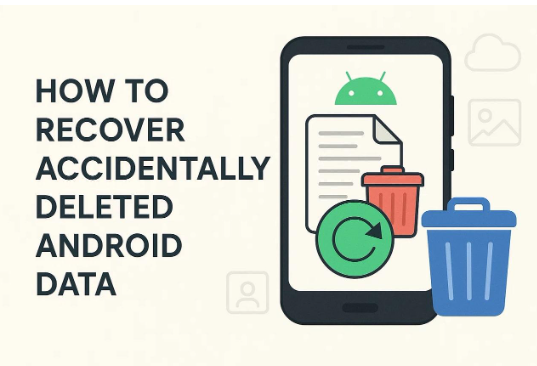
The sudden loss of essential files from your Android phone can feel terrifying. As we all know, multimedia or documents may disappear instantly with just one accidental tap. Many users panic and start changing settings or installing random tools without thinking. Such actions overwrite deleted files and reduce the chance of successful recovery later.
Instead, staying calm and following the proper steps can help protect your lost data. Thus, this article explains what to do immediately after a mistaken deletion to prevent permanent loss. It also highlights how an Android data recovery app for Android safely restores missing files.
Part 1. Why Should You Stop Using Your Phone Immediately?
When files disappear from your phone, acting fast is very important. Continuing to use your phone can make lost data harder or impossible to recover. Below, you will explore a few reasons why you must stop using your device:

Overwriting Risk: Using the phone writes new data over deleted files. This blocks successful data recovery because the original files get replaced and lost forever.
- Cache Storage: Apps save temporary data, which can also overwrite deleted files. Thus, avoid this by stopping phone use immediately to keep files safe.
- System Updates: Phone may install updates using storage space without notice. This process can overwrite deleted files, making recovery impossible.
- Media Downloads: Automatic downloads save photos and videos that take up storage. These files may overwrite deleted ones, reducing the chances of recovery.
- Battery Optimization: Some phones clean storage for power saving by deleting cache. This can also remove parts of deleted data and harm recovery efforts.
Part 2. Check Your Cloud Backups and Recycle Bin
Sometimes your deleted files are still saved in your cloud or trash folder. There are many native methods to help you recover mistakenly or recently deleted photos. This section covers 2 different methods to recover photos of files if they were deleted:
Method 1. Restore From Cloud Storage
Cloud storage is the best way to get back deleted files. Platforms like Google Drive and OneDrive enable you to upload your data as a backup. This gives you time to find and restore lost files easily. When syncing is turned on, file recovery from cloud storage becomes simple and quick. So, review the following instructions to recover deleted items from cloud storage:
Instruction: Once you access the “Google Drive” app, head to the “Files” tab. Upon heading to it, tap the “Three Dots” icon next to the previously uploaded data and choose “Download.”

Method 2. Recover from the Recycle Bin
The Recycle Bin also acts as a safety layer that keeps your deleted files for a while. It keeps removing photos and videos before they are permanently erased. This feature helps users recover lost data without using any special apps. Besides, it gives up to 30 days to bring back accidentally removed files safely. You can follow the given guide to use this photo recovery solution:
Instruction: Open your “Gallery” app and then press the “Three Dots” icon to access the “Recycle bin” section. After that, select your deleted photos and then just tap the “Restore” option.

Part 3. Why Should You Disable Wi-Fi and Mobile Data?
The mistake of deleting a file is made worse by the fact that you have your phone still connected to the internet. Background apps may sync or download updates, which overwrite your deleted files quickly. This reduces the chances of successful recovery and makes lost data harder to find. Turning off both Wi-Fi and mobile data immediately prevents unwanted background activity.
Apart from that, it even stops automatic cloud syncs that may replace your deleted file copies. This step keeps your phone’s internal storage stable until recovery begins. Such early action improves the success rate of any Android data recovery app for Android. Hence, staying offline is a simple but effective way to protect your data.
Part 4. Reasons Specialized Software is Essential for Success
Many times, deleted files are no longer in cloud backups or the recycle bin. In such cases, specialized tools with deep data recovery capabilities become the only solution. This section provides multiple reasons why you need a dedicated platform to retrieve data:
- Deep Scan: Specialized tools scan storage sectors directly, finding traces of deleted files.
- Hidden Data: They can locate hidden folders and system caches holding fragments of lost data.
- Multiple Formats: These tools recover multimedia and documents from internal and external memory.
- Selective Restore: Users can preview deleted files and choose only the ones they want restored.
- Broken Devices: Data recovery is possible even if the phone screen is broken or unresponsive.
Among the effortless recovery, the Dr.Fone Data Recovery app is a complete solution for restoring lost Android files. It helps users perform quick file recovery for multimedia, messages, and contacts easily. With one simple click, you can recover recently deleted data without needing expert help. Plus, it retrieves erased content from your phone’s recycle bin with impressive accuracy.
Moreover, this dedicated app supports over 6,000 Android devices, running even on Android 16. Even if data disappears from social or other apps, Dr.Fone App restores it effectively. Your privacy is fully protected through complete end-to-end encryption during every recovery process. This ensures no sensitive data is exposed while restoring or transferring information securely.
Key Features
- Deep Scanning: Searches internal and external storage deeply to locate lost data fragments.
- Selective Restore: Restores only desired data instead of performing a full phone recovery.
- Wireless Sharing: Even transfers up to 20GB between phones without using mobile data.
Detailed Steps to Use Dr.Fone Data Recovery App to Recover Deleted Data on Android
Adhere to the given comprehensive steps to use this robust app for effortless data recovery:
Step 1. Open Dr.Fone App to Recover Deleted Data
Head to the “Recover Deleted Data” from the app’s main screen and then choose the data types you wish to retrieve. Subsequently, tap the “Allow” button to enable the app to search for deleted data on your phone.
Step 2. Choose your Desired Data to Retrieve
As the tool scans and shows your chosen deleted data, select your desired files and press the “Recover” button.
Step 3. Export Your Deleted Data to Your Android
Upon seeing a pop-up, opt for your preferred location to export your data and tap the “Save” button.
Conclusion
To conclude, following the proper steps after deletion increases your chances of success greatly. Also, avoid using your phone or downloading anything until recovery is complete and safe. In case basic methods fail, advanced tools can scan deeper and find hidden deleted data. That’s where the Dr.Fone App, a trusted Android data recovery app for Android, becomes essential.





