How Motion Transformed My UX Designs—And How You Can Do It Too
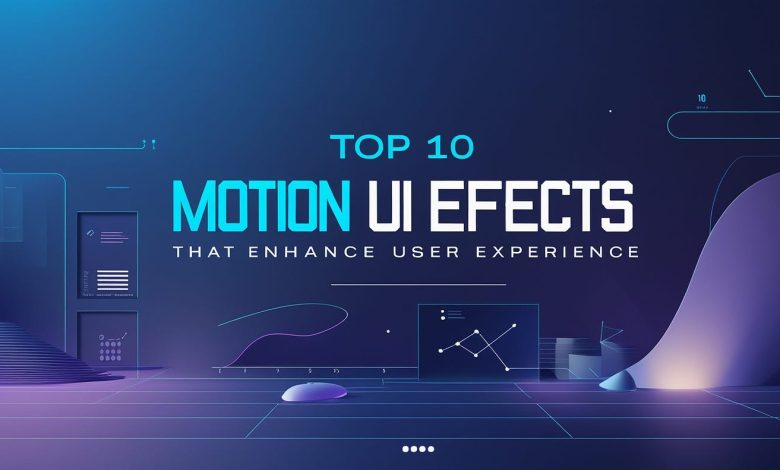
I used to think motion in UX was just aesthetic fluff—something flashy that looked cool but didn’t really do much for usability. That changed when I gave a small button animation a chance—just a subtle bounce when clicked. This wasn’t just decoration; it made the interaction feel real. It gave instant feedback, confirmed an action, and added just enough personality to make the design feel… alive.
Motion isn’t just about making things move—it guides users, creates clarity, and makes interfaces feel real.
But here’s the catch: Not all motion improves UX. If done wrong, animations can slow users down, create confusion, or even make an interface feel frustrating. Through trial and error, we now know when and how to use motion to enhance usability—not just decorate the screen.
If you’re thinking about integrating animations into your designs, here’s all you need to know—what works, what doesn’t, and how to use motion to create smoother, smarter user experiences.
Why Motion Matters in UX
Good UX motion design isn’t about decoration—it’s about function. Every movement should help the user in some way by:
- Communicate System Status – Loading animations keep users engaged while waiting for content to appear.
- Providing instant feedback – Showing that an action was successful (button presses, form submissions). A button that slightly shrinks when tapped reassures the user that the action was registered.
- Guiding focus – Directing attention to where it’s needed (errors, notifications, loading states).
- Create a Sense of Space & Hierarchy – Subtle movement can guide the eye to the most important elements on the screen.
- Easing navigation – Animations can smoothly transition between pages. It makes the movement between screens and sections within an app or website feel natural.
- Improving comprehension – Helping users understand relationships between elements (expanding cards, tooltips, hover states).
- Adding personality – Giving a brand a sense of identity (playful bounces, fluid transitions, micro-interactions).
When done right, motion feels invisible—users don’t consciously notice it, but they feel the experience is smoother, more intuitive, and more enjoyable.
When to Use Motion for Better UX
If you’re just getting started with motion, these are the most impactful ways to use animations to improve usability.
Micro-interactions: Making Interfaces Feel Alive
Micro-interactions are the tiny moments of feedback that make an interface feel responsive. Like:
- A heart icon pulsing when you like a post.
- A button slightly shrinking when tapped.
- A subtle hover effect to indicate interactivity.
Micro-interactions should feel natural, not distracting. If users notice the animation too much, it’s probably overdone.
Smooth Transitions: Helping Users Navigate Without Thinking
Ever clicked a menu button and suddenly, everything changed—leaving you momentarily confused about where you ended up? That’s what happens when a UI lacks smooth transitions.
Good motion design connects different UI states, making interactions feel predictable and intuitive. Here’s what it looks like in action:
- A sidebar sliding in instead of appearing instantly.
- A page fading in rather than loading abruptly.
- A card expanding with a smooth zoom effect rather than snapping open.
Transitions should be fast but fluid—anything over 300ms, max. 500ms, starts to feel sluggish.
Loading States: Making Wait Times More Tolerable
Waiting is frustrating, but motion can make it feel shorter (or at least less painful). Here’s how:
- A progress bar that fills up smoothly instead of jumping from 0% to 100%.
- Skeleton screens (temporary UI placeholders) that fade in rather than appearing all at once.
- Animated loaders that show something is happening, rather than a blank screen.
A well-designed loading state reduces user frustration—but if the animation feels forced or gimmicky, it can backfire.
Revealing Information Gradually (Instead of Overwhelming Users)
Too much content at once can be overwhelming. Motion can help introduce elements gradually, and thus make layouts feel less cluttered and easier to digest. Consider:
- A form that reveals the next step only after completing the first field.
- Onboarding screens that slide in one at a time rather than dumping everything on the user at once.
- Sections of a page that fade in as the user scrolls, creating a sense of flow.
Motion should guide the user, not block them. Avoid animations that force users to wait before they can interact.
Motion Mistakes to Avoid in UX
Don’t add motion to your UX design, just because you could. These mistakes may seem simple, but a small slip could lead to a big tumble. So, be careful with:
Overusing animations
Too Much Motion = Confusion, Not Clarity. Keep it subtle.
Adding smooth transitions everywhere won’t make your designs feel polished. It makes interactions slower and more frustrating. Users don’t want to wait for a long animation just to move to the next screen.
Keep animations short and purposeful. Anything longer than 300-500ms feels slow—users shouldn’t have to wait for an animation to finish.
Inconsistent motion styles
Fancy effects don’t add value
An elaborate hover effect for a menu, where each item slides in one by one, might sound great in your head. But it isn’t cool in reality. It could make navigation slower and distract the user from the content.
Before adding an animation, ask if it improves usability. If it doesn’t, it’s unnecessary.
Remember: Mixing fast, bouncy animations with slow, smooth ones can make a UI feel disjointed. Keep movement cohesive and predictable.
Ignoring Accessibility & Motion Sensitivity
Not everyone experiences motion the same way. Some users experience motion sickness or cognitive overload. Excessive animations can be disorienting for them.
Always include motion preferences in settings. Test your design with “Reduce Motion” enabled. Use CSS’sprefers-reduced-motion to adjust or remove animations when needed.
How to Use Motion the Right Way
Based on the above dos and don’ts, follow these three key principles the next time you play around with motion in your UX design:
Use Motion to Guide, Not Distract
Animations should reinforce the user experience, not steal attention from it. Motion is a tool for providing visual feedback, directing focus, and helping users understand transitions.
Pro Tip: If an animation feels like it’s slowing down usability, it’s probably unnecessary.
Keep Motion Fast & Responsive
Users expect instant feedback when they interact with an interface. If an animation delays an action, it’s frustrating. Stick to the ideal speed between 200-500ms, use easing functions (like ease-out), and test animations on different screen sizes.
Pro Tip: Slow motion effects that look great on a large screen might feel sluggish on mobile.
Make Sure Motion Feels Natural
In the real world, things don’t just appear and disappear instantly—they accelerate, slow down, and move with weight. Digital motion should follow the same logic. So:
- Use easing curves (avoid linear motion unless necessary).
- Objects that move in & out of the screen should have similar speeds. A smooth entry but a sharp exit can feel unnatural.
Pro Tip: Google’s Material Design guidelines and Apple’s Human Interface Guidelines both have great resources on how to make motion feel natural.
Final Notes: Motion is a Superpower When Used Well
Adding motion to UI/UX design isn’t just about making things look cool—it’s about making interfaces feel responsive, intuitive, and enjoyable to use.
Motion is now an essential part of usability, storytelling, and interaction design. But the key takeaway? Motion should always serve a purpose. If it doesn’t improve usability, guide the user, or add meaningful delight, it’s better left out.
If you’re thinking about experimenting with motion:
Start small – Add simple micro-interactions first.
Keep it functional – Motion should always serve a purpose, not just add flair.
Test with real users – What feels great to a designer might feel frustrating to a user. Get feedback and adjust based on usability.
Learn from great examples—watch how companies like Google, Apple, and Airbnb use motion.
Mastering motion in UX takes time, but once you see how much it improves your designs, you can’t avoid it.
So, how will you use motion to improve your UX designs?




